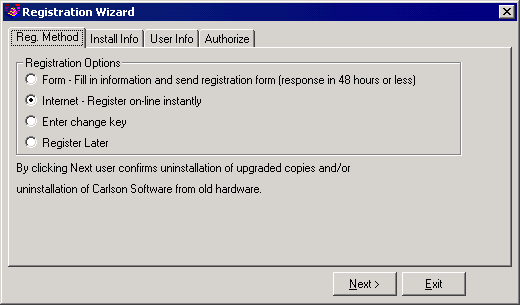
The first time you start Carlson Software, the Registration Wizard is displayed.
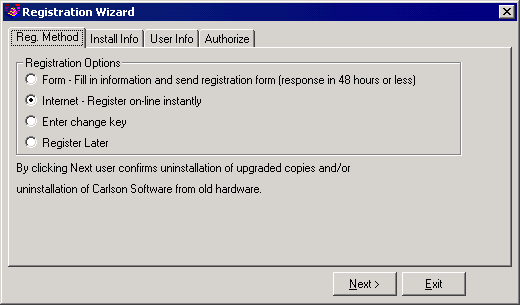
Carlson Software has installed an automated procedure for registering your software license. Change keys are no longer given over the telephone. Please choose one of the following registration methods.
Form:
This method allows you to fill out a form that you can print out and
fax or
mail to Carlson Software for registration.
Internet:
If your computer is online, you may register automatically over the
Internet.
Your information is sent to a Carlson Software server, validated and
returned
in just a few seconds. If you are using a dial-up connection, please
establish
this connection before attempting to register.
Enter
change key: Choose this method after you have received your change
key from
Carlson Software (if you previously used the Form method above).
Register
Later: Choose this method if your want to register later. You may
run Carlson Software
for 30 days before you are required to register.
After you choose the registration method, press Next
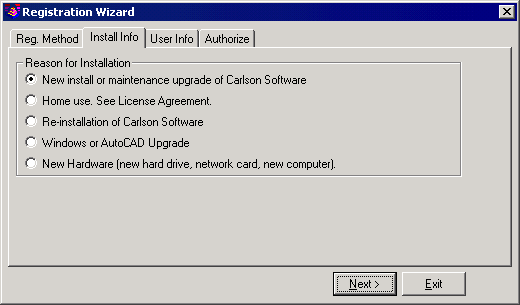
Choose the reason for installation. The very first time you install Carlson Software is the only time you will choose the first reason. All subsequent installations require a choice from the remaining options.
New
install or maintenance upgrade of Carlson Software: If you are
installing Carlson Software
for the first time, choose this reason.
Home use.
See License Agreement: Choose this reason if you are installing on
your
home computer. See your license agreement for more details!
Re-Installation
of Carlson Software: Choose this reason if you are reinstalling on
the same
computer with no modifications.
Windows or
AutoCAD upgrade: Choose this reason if you have reinstalled Carlson
Software
after installing a new version of Microsoft Windows.
New
Hardware: Choose this reason if you are installing Carlson Software
on a new computer
or if your existing computer has had some of its hardware replaced such
as the
hard disk, network adapter, etc.
After you choose the reason for installation, press Next, and then enter the required information into the dialog.
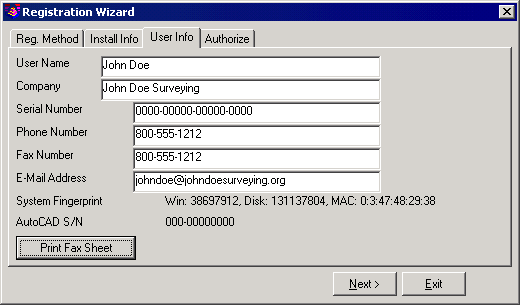
If you are using the Form method, press the Print Fax Sheet button, to print out the form. You may fax this form to the number printed on the form, or mail it to Carlson Software, 102 W. Second St., Suite 200, Maysville, KY 41056-1003.
If you are using the Internet method, press Next. After a few seconds, your registration will complete. If your registration is successful, you will receive a message such as the one below. If your registration is unsuccessful, please note the reason why and try again. Keep in mind that each serial number may be registered to a single computer only.
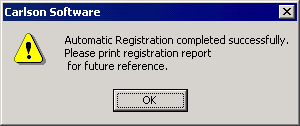
If you do not have access to the Internet, and do not have a printer, you must write down the information from the User Info tab (shown above) and fax it to 606-564-9525, or mail it to Carlson Software, 102 W. Second St., Suite 200, Maysville, KY 41056-1003.