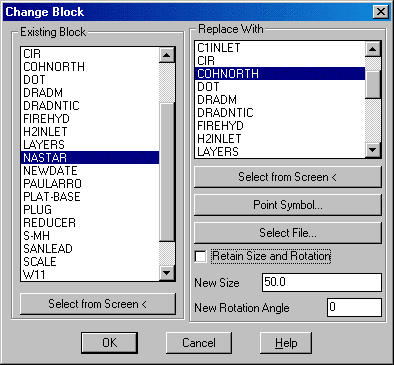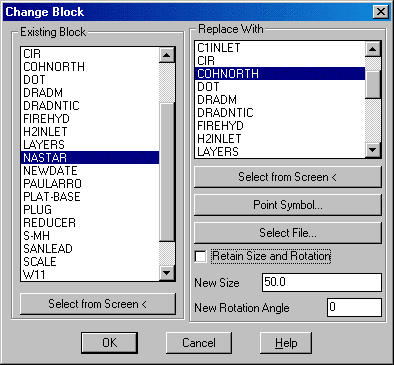Change Block/Inserts Substitute
Function
This command is used to replace selected block(s) with a different
block. The command
optionally can change the size and rotation angle. This command will
work with Carlson point
symbol blocks, or any AutoCAD block. For example, you may receive an
AutoCAD drawing from
another firm and want to replace certain inserts with inserts of your
own specification. In the dialog
shown, we are replacing the block named NASTAR with a block
named COHNORTH, which will
be inserted at 50 scale and zero rotation.
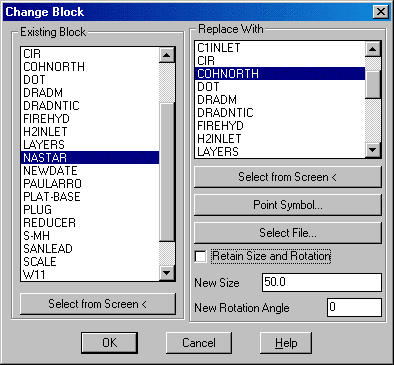
Existing Block: Select the block name to
be replaced. If the block name is unknown, choose the Select from
Screen button,
then select the block from the current drawing.
Replace With: Select the block that will
replace the existing block. You may choose from the list of defined
blocks, select
an existing block from the current drawing, choose a point symbol from
the
standard Carlson point library, or select an AutoCAD drawing file.
Retain Size and Rotation: When checked, the new block will
retain the size and
rotation values from the old block.
New Size: Available if Retain Size and
Rotation is not checked. Enter the size for the
new block.
New Rotation Angle: Available if Retain
Size and Rotation is not checked. Enter the rotation angle for the new
block.
Pulldown Menu Location: Edit > Change > Block/Inserts
Keyboard Command: chgblk
Prerequisite: None
File Name: \lsp\chgblk.lsp